Although Final Cut Pro X allows you to begin editing immediately while you ingest footage (an incredible feature), I’ve discovered that this really only works if you’re importing one event at a time. I’ve got 3 Tb of footage, all of which I’ve chosen to generate proxy files for to edit on (because my Drobo Pro isn’t fast enough to keep up with editing hi-rez files). I had hoped it would be possible to create multiple events and queue them up to import overnight, but no such luck. Every time we try this (on three different machines) FCPX will eventually freeze and/or crash. And the app forgets whatever it was transcoding when it crashes, requiring you to manually hunt down which files finished and which didn’t.
What this means in practice is that we have had to babysit importing our events, one or two at a time. Even with our four-core macs, creating proxy files for 3TB of video takes a long time. We’re still not finished, but the end is in sight. I’m looking forward to a more stable version of FCPX that will allow batch importing. But the current plodding pace is already a vast improvement over Final Cut Pro 7, which simply placed files into bins on import. This version creates thumbnails that are instantaneously skimmable, allow you me to see at a glance what I’m looking at. Also, when this organization process is complete, virtually all of the dual system audio will be connected, so that we’ll be editing with the good audio already in place AT THE CLIP LEVEL (not scattered in the blizzard of sequences that PluralEyes used to create on the old version).
Working with proxies is incredibly powerful in FCPX. You can sync audio to them, you can cut with them, you can even do basic color corrections on them, and everything will get applied to the original media when you’re ready for output. They speed things up tremendously if you’re connecting to your primary storage with Firewire 800, as I am. And, they look good. They are Apple Pro Res files, at 1/4 resolution of the original. So as long as you’re not playing them full screen, you can hardly tell the difference in the Viewer.
I was never able to figure out how to use proxy media on Final Cut 7, but with FCPX, using proxy media is dead simple (once you’ve waited for all the transcoding to finish): turn it on with a single click, located under the Preferences > Playback tab: “use proxy media.”
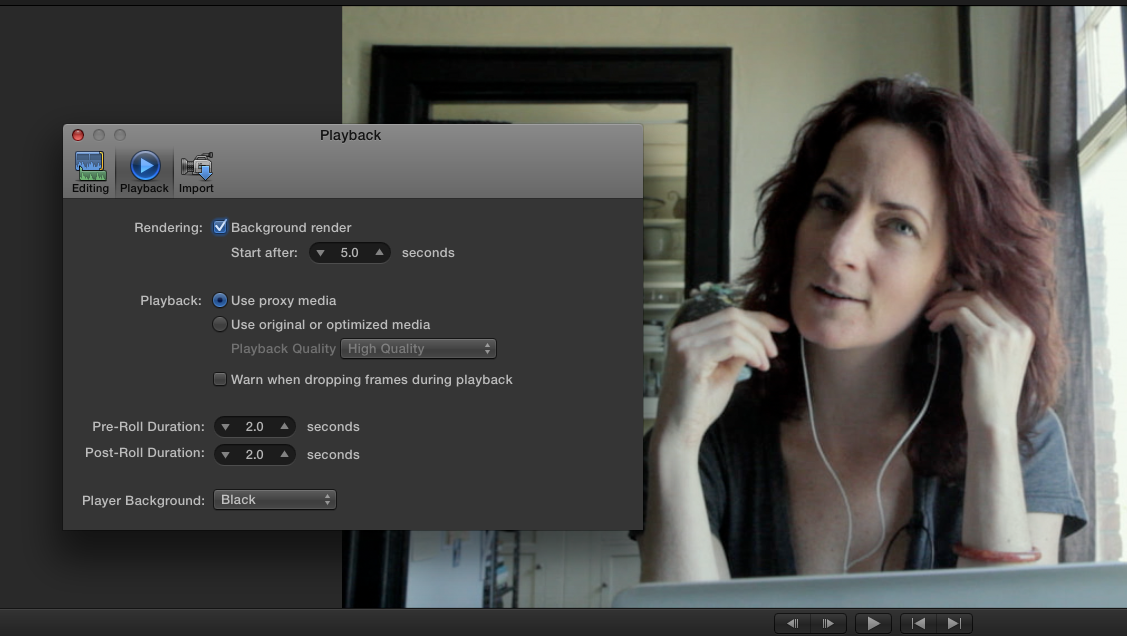
I’ve recently discovered proxy media and it has definitely changed the way that I use FCPX, it has made it more responsive and generally more pleasant to use.
I was curious about paragraph 2, where you mention dual system audio being connected at the clip level. Were you referring to FCPX’s synced clips? Or was there some other magic going on that replaced the source audio on the clips without creating a synced clip?
Would be interested to hear which it was. Thanks!
Hi Will,
Yes, my secret is to run DualEyes to create easy-to-sync audio clips. That way, the workflow is easier, because you know which audio clips to sync to which video clips inside of FCPX by name (dual eyes gives each file a name containing both the video clip and audio clip). Otherwise, you don’t know which audio clip to sync to which video clip inside of FCPX (unless you took notes while shooting, which I rarely do). So, my workflow, after importing audio and video into FCPX, is to drag the entire contents of the Event’s Original Media folder into DualEyes, and run sync. This will produce a new audio file for each video clip that has matching audio. Then, restart FCPX. Now, put your even library into list view. You’ll see the correct audio beneath each video clip, and you just shift-click both of them, and press cmd-shift-g to create the compound clip. Done.
Hi Dan,
I’m new to FCP and was searching the web to find out the answer to a couple of questions, one of which pertains to using proxy mode so I figured I might ask it here.
I’m importing AVCHD footage from my Sony NEX-VG10 and the quality is a bit much for my 4 year old iMac to handle but it seems to run very smoothly in proxy mode. I was simply trying to find out if proxy mode only applies to the footage during editing and then once exported, goes back to the quality of the original AVCHD video? From your post, I got the sense that the original footage is what FCP X exports in the end, but I just wanted to be sure before beginning editing.
I’m also accessing the AVCHD files off of a 5400 rpm external drive with USB 2.0. I’ve read that external hard drives used for video editing should be at least 7200 rpm with a firewire connection. Do you know if this is a huge difference? If not, it would save me a few hundred dollars.
Thanks so much in advance!
Eric
Hi Eric,
Your hunch is correct: proxy media is to speed up the edit, but when you export at the end, it uses the hi-resolution files to output the best possible quality. All without having to do anything. FCPX is very smart that way.
Your USB 2.0 connection is too slow for editing HD footage. In fact, I’ve found that even Firewire 800 is too slow for editing large volumes of 1920×1080 footage. But it will work. I upgraded to Thunderbold drives last year and there’s no going back – they remove all the bottlenecks and everything in FCPX works much, much better with a fast pipe to your data.
Thanks Dan, appreciate your help.
I’d love to use Thunderbolt as well but it’s way out of my budget right now. So I’ll get a FireWire hard drive to start.
I’ve just gotten into using proxy files. I’ve been selecting optimized since I do more ENG work. However, on proxy, once I’m done, how do I then export the high quality 444 or uncompressed? I can’t just do that using the proxy. Is there a reconnect function of the higher quality file versions and then I can export my full quality product?
Hi Ted,
That’s what’s so great about FCPX – you don’t have to think about any of that stuff. Just tell it to make proxies for you when you import, then to use them, open preferences and under Playback settings, choose “use proxy media.” You can now travel around with just your proxy files with you, editing them on the go. When you’re ready to output hi quality, make sure the original files are back where FCPX expects to see them when it looks (in the Original Media folder) and then in preferences, change the Playback setting back to “Use original media.” Now you can output highest quality.
Hi Dan,
I’m switching from FCP 6 to FCP X and I’m working with a 17″ MacBook Pro and external drives for additional space. I would like to Keep my original files on the external drive, while keeping proxy files on my laptop for the basic editing. Then, reconnect the media when it’s closer to export. (Largely so that I don’t have to have the external drives connected while editing on the go) What’s the most efficient method to do that? Where should the EVENTS and PROJECTS be located? Thanks in advance.
-Keith
My 2009 iMac i7 struggles with the many events that I’ve accumulated from my Lumix GH2, so, I’ve decided to dive in and learn about proxies.
After importing all my 1080i footage (none of which was transcoded as proxies during original import,) working for a few days and getting weary of the freezes, I selected all the Events, told FCPX to make proxies, and I let it chunk away.
For 2 days.
Now, I’ve come back to my project’s rough cut, switched the Preference to “Proxy” and…I’m staring at a ton of little yellow arrows in my Event browser and a string of the dreaded “modified file” icons in my project.
If I switch back to high quality in the Preferences, it’s all fine again, but…I want to work with the transcoded files that my computer chomped on for hours and hours and hours.
What am I doing wrong?
Hi Sam,
When I run into big problems that affect a lot of files at once, I troubleshoot by drilling down to the one thing. If you can fix that one, it should apply to the lot. In this case, I would start by loading just a single Event (move all the other ones temporarily out of your Final Cut Events folder, assuming you are on a pre 10.1 version of FCPX).
Restart FCPX. Still got the yellow “file missing” icons in proxy mode? If yes, in Finder, open that Event’s folder, and look for a Transcoded Media folder, and one inside that called Proxy Media. Is it missing? If so, your media wasn’t transcoded correctly, and FCPX can’t see it. In FCPX, opt-click on your Event and choose “Transcode media.” Does that fix?
If you DO have a Proxy media folder, and all your proxy footage IS in there, then try the relinking tool: File > Relink Files.
If that doesn’t work, quit FCPX, delete your Proxy Media folder, and redo the transcode media process.
Once you hit on a solution that gets this working for one Event, you can apply the same step to all of them.
Let me know what you discover.