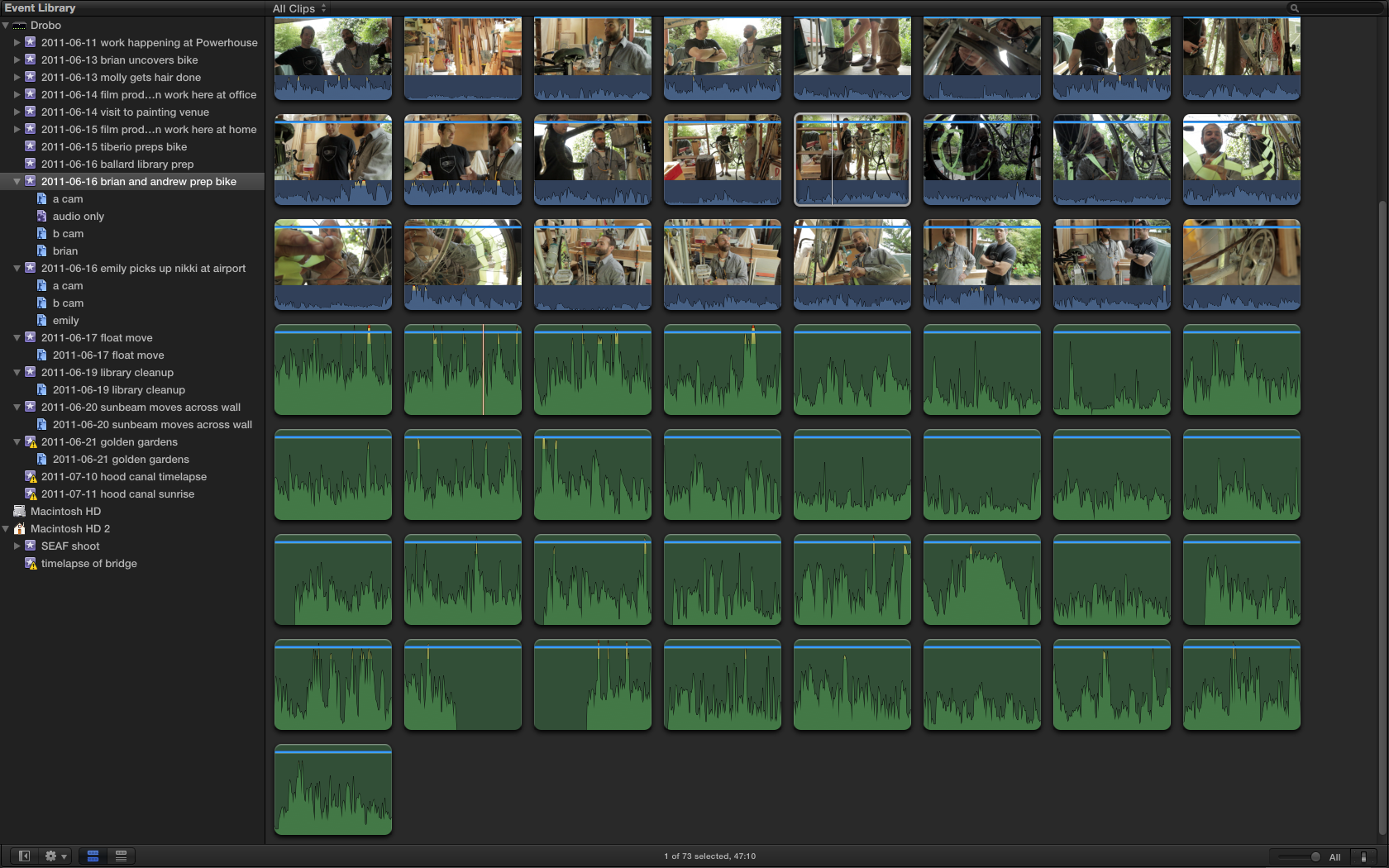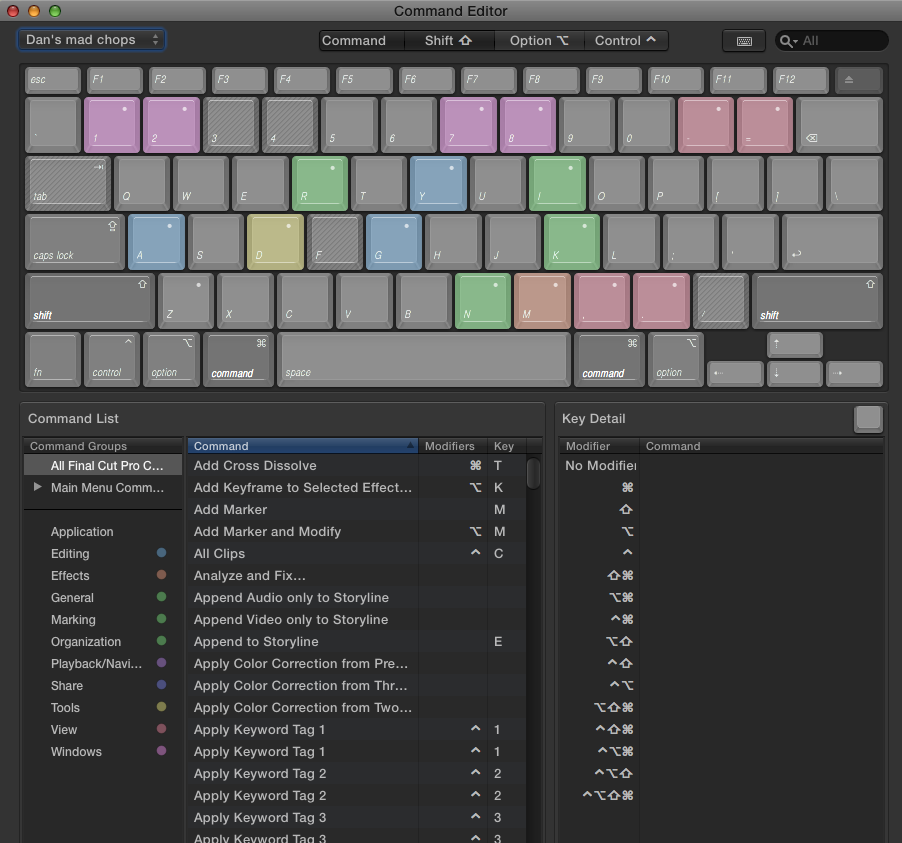I’m methodically prepping to edit (with the help of two very patient assistants) more than 3TB of footage and audio that will become Beyond Naked over the next five and a half months. I have several very specific tasks that I am doing to the footage as I bring it in: I’m changing the audio to dual-mono prior to linking it with video clips, I’m making several keyword assignments, and building a smart collection based on file type. All of which requires frequent switching between these views of the event library:
Browse View:
List View:
This evening I’m on the verge of dancing alone (with my cat Willow) in my editing suite, because I just discovered a keyboard shortcut that RULES: Cmd-opt-1 shows you the Event Library in browse view, and Cmd-opt-2 gives it to you in list view. Carpal tunnel syndrome, you may still get me some day, but not today. Thank you very much, whoever you are on the Apple development team. And, incidentally, I discovered this magical stroke by digging through the Command Editor in Final Cut Pro X, accessed by pressing Cmd-opt-k.
Final Cut Pro X Command Editor:
Last tip: the first time you open the Command Editor, make sure you save a copy right away, so you can begin assigning your own shortcuts for things like nudging the color-correction puck up and down and left and right one pixel at a time: by default many such commands have no shortcut key assignments, but you can find the action, and instantly assign any combination you like by pressing modifier keys, using the Command Editor.