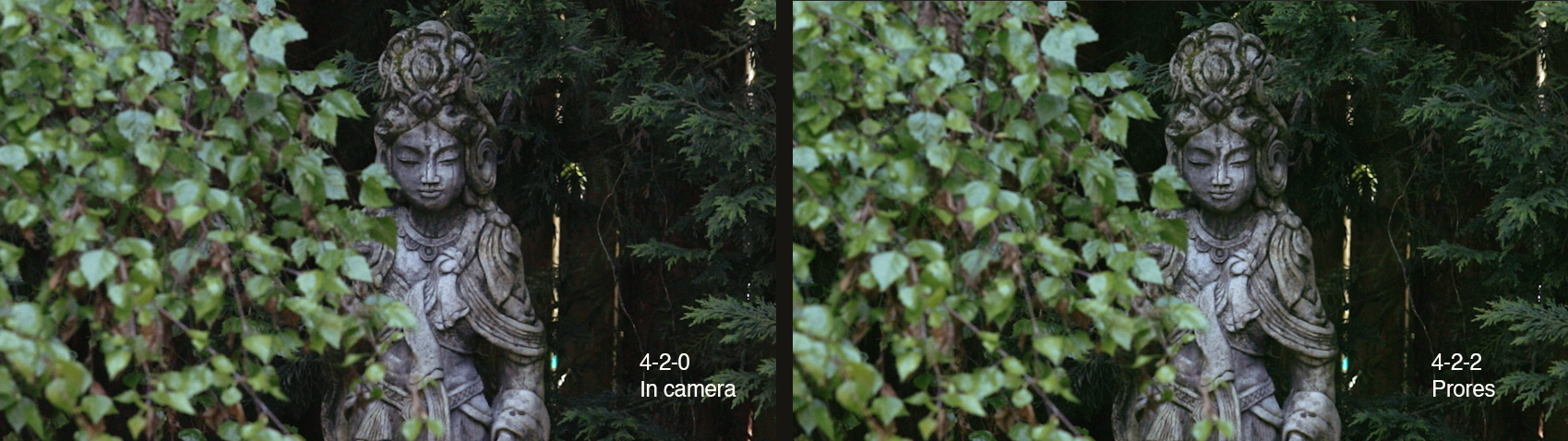I’ve been going nuts ever since the big announcement came last week that Magic Lantern had cracked the code. I raced to try it out, following the easy setup guide from Andrew Reid at Eoshd.com, who has been blogging at a fever pitch all week. It’s been fascinating to hear the silence on the subject from big-name DSLR bloggers like Philip Bloom (who belatedly invited James Miller to guest post on the topic), Vince Laforet. But I digress. Sexy is back on the 5dmkiii in a very big way.
Here’s a few clips I shot this weekend to test things out:
I’ve never seen colors like this, never seen sharpness like this, never seen files that hold up to heavy, serious color grading. It’s a whole new world.
But as with any new world, there’s lots to be discovered. Here’s a few things I’ve identified that can help you harness the breakthrough.
Get a 64 GB 1000x (udma 7) card.. Actually, get two: one to use until it’s (almost) full, then pop it out and start offloading to your laptop immediately. Continue shooting on your second one. I have what I believe is the fastest 64GB card on the market, the Lexar UDMA 7 1000x. It will set you back a whopping $300. On advice of Andrew at EOSHD, I picked up a $100 Komputer Bay 64GB 1000x. It writes just slightly slower than the Lexar, but fast enough to record full 1920×1080 raw without dropping frames. The word on the street is they are actually Lexar cards that didn’t pass stringent speed tests. This doesn’t make them any less reliable. Note, it takes about 8 minutes to offload a full 64GB card using a USB 3 Lexar CF card reader.
Format your CF card to Exfat (not Fat32). This will give you the option to record files larger than 4GB. On Mac, I used Disk Utility to do this.
It’s important to be running the latest nightly build. The improvements are coming fast, and the difference between the build that Andrew posted in his easy guide and the latest nightly are substantial. You can download the latest pre-compiled build here. Simply overwrite the similar files on your CF card to install.
The raw workflow is a lot of work, but the benefits are breathtaking. Besides the image, which I’m still blown away by, perhaps the most interesting benefit is that I’m forced to review all of my footage immediately after I’ve shot it. Since you have to make decisions about how to interpret your footage when you open it in Camera Raw, you get to think about the shot, how you exposed it, etc. It’s meditative, almost like the old darkroom days (without the smelly chemicals).
Raw files are way too expensive to store for very long. So don’t. Instead, commit. Make dailies immediately and delete the raw files. You’ll still have a thousand times more flexibility to grade your footage later than you ever dreamed of having before. Doing this, I’m actually saving storage space vs. my h264 workflow, because on FCPX, I don’t have to save an original file any more: the ProResHQ daily that I’m generating from raw IS the original file.
Don’t let yourself run out of card while shooting. The files that end because the space ran out seem to be non-openable by raw2dng. This will likely be fixed by a future update to either the firmware to to raw2dng.
Shooting at high isos seems to result in dropped frames (ie, your clip ends before you tell it to). Again, hopefully this won’t be an issue in the future, but for now, shooting with low iso helps.
Turn off sound and global draw to get the best results from your card. There is a small performance hit to using them, and this can make the difference. Record dual-system sound. There is an audio setting that emits a beep at clip start, which you can record with your external recorder, to help you sync your footage later in post.
There are several steps to the workflow: 1. Convert raw to DNG using Raw2dng. This app has gotten WAY better since the easy guide – be very sure to grab the latest version (currently 1.0).
Batch process your raw files by dragging the entire folder onto Raw2DNG.
When you’re ready to do the Camera Raw conversion, you have two options: Photoshop, and After Effects. Photoshop is nice for one-offs, and some people claim it’s faster. But there is a big problem with using Photoshop.
If you’re using Photoshop, you have to save out tifs, and open them in Quicktime 7 to save out the image sequence. And Quicktime 7, for some reason, causes a big gamma shift during this process. Every clip I make this way ends up being too light in the highlights. There’s probably some fix for this, but for me, it’s called AfterEffects.
Using AfterEffects is a little more clunky than Photoshop, but it allows you to queue your work. So it’s actually much less demanding on your attention. You can, in a single session, open all of your clips in Camera Raw, assign each to a different Comp, and add them to the Render Queue. Then when you’re ready to do something else, you hit “Render” and go. You can’t do this with the Photoshop method.
After Effects is painfully slow in rendering out ProRes dailies from dng. It takes about two hours to render a single 64GB card worth of clips on my MacBook Pro 2012 with Nvidia card and 8gb of ram. It’s even slower on my iMac 2011. And tinkering with the preferences and enabling multiprocessor support in AE seems to have no impact. Instead, I have a low tech solution to render speed: Use more than one computer. Yep. A raw workflow will easily keep more than one machine busy. The good news is a subscription to Adobe allows two computers to use the same software license, which I was happy to discover.
I’m hopeful that the Magic Lantern team can figure out how to save CinemaDNG files, because that would mean we could go straight into Davinci Resolve with the raw. That would be seriously awesome.
In the mean time, what workflow tricks are you using to manage your 5dmkRaw workflow?