On my current film, Beyond Naked, most of the audio we recorded was fairly straightforward, dual-mono, 2-channel recording: lav audio was recorded on the left channel, and shotgun mic on boom went on the right channel. Reference audio was recorded with on-camera mic, which we use to sync the clips in DualEyes. Then, we create Synchronized clips in FCPX by connecting the video with the audio, and we’re ready to roll.
But occasionally we faced a more complicated situation: phone conversations. During production we recorded these situations on a Zoom H4N in 4-track mode, which produces individual files for each side of the conversation. So in post, instead of one audio and one video file, we have to sync three files: 1 video to 2 audio clips. And of course, the audio won’t sync to the audio clip of the person on the other end of the line, because only her side of the conversation is in that file, leaving nothing to sync to.
I spent a few hours today figuring out how to do this in FCPX, and discovered that the clever engineers at Apple have built an extremely elegant method for doing this and storing it in the clip rather than in the project. How cool is that? Here’s how it works.
1. Select the video clip and the audio track that has the cleanly recorded version of the reference track. Right-click and select “Synchronize clips” or press cmd-opt-g.
2. Right-click on the new synchronized clip, and select “Open in Timeline.”
3. With the clip open in the timeline, select the third audio file. Align the playhead to the start of the first audio file. Press Q.
4. The audio clip is immediately connected below the second audio clip, and is in perfect sync, because the two clips are of precisely the same length.
4. Close the clip in the timeline by pressing the back arrow located in the upper left of the timeline. The additional audio clip is now stored with your synchronized clip.
What’s so incredibly sweet about this technique is that the you’ve just created a compound sync’d clip, all before you’ve even created a single project file. Everything happens in the event library on the CLIP! Test this out by selecting the clip and spotting it to the timeline by pressing e. it comes with all the sweet audio goodness, ready to roll and for further refinement such as mixing one channel louder than the other. In the prior version, stuff like this happened in the sequences, so you had to create a temporary or placeholder sequence just to prepare your clips for editing. I hated the confusion that caused me. With this, it’s all clean and simple, and stays where it belongs: clips are clips, and the timeline is the place where you edit those clips.
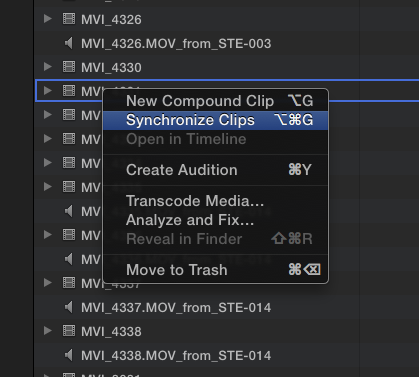
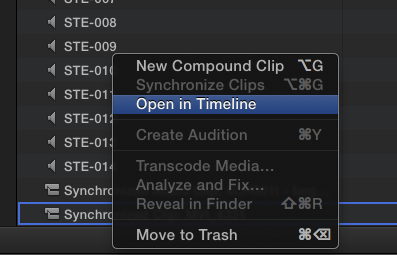
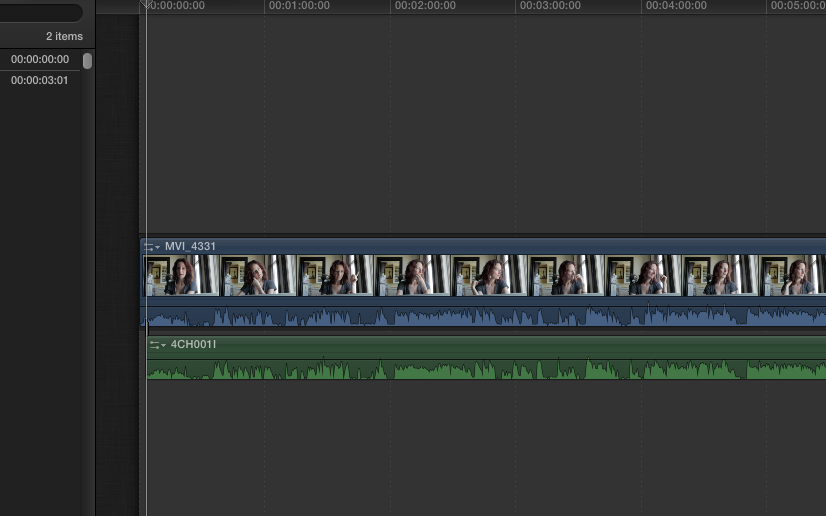
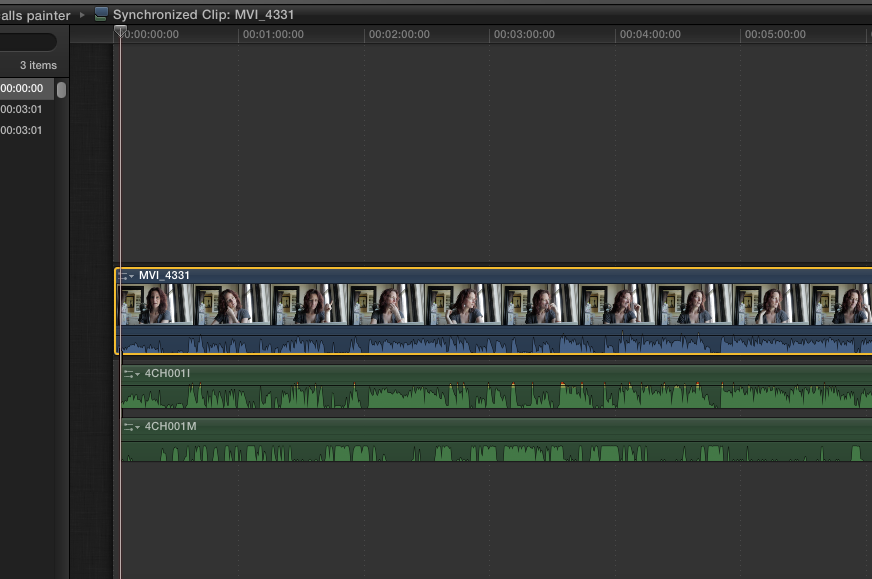
This works great if you’re just synching one video clip. What about in a real world documentary environment when you need to sync multiple DSLR video clips to a single audio clip. It absolutely does not work. It just makes a completely incoherent clip and stacks the video in random ways. Annoying.
I use DualEyes for batch syncing of this kind. It works great but it adds a little file size because it creates a new audio file for each video clip that you want to sync. It’s a killer app and essential for batch sync work when cutting with FCPX. http://www.singularsoftware.com/dualeyes.html
How would you synch up an entire Catholic Wedding Ceremony covered by four to five cameras, two wireless mikes on groom and celebrant, podium mike and of course the sound on the four or five DSLR cameras that stop start all the time?
Also to avoid too much background processing, would you recommend processing all the video clips first and make them Pro Res LT.
This is what I do in FCP 7, then use Pluraleyes to synch everything up and cut away in the old style
I would use FCPX 10.0.3 (which is what I am using), and take advantage of the killer multi cam capabilities. And yes, I would definitely transcode all the clips to Pro Res (which FCPX does automatically on import). To speed things further you might want to create proxy media (also FCPX will do this automatically on import if you check the pref. box). To get the sound in sync, I would follow the steps outlined in this tutorial: http://www.rippletraining.com/categories/final-cut-studio-courses/final-cut-pro-products/multicam-editing-in-final-cut-pro-x.html
Just like to add that the outcome is an hour long video of the ceremony
I’m trying to Multicam across 4 different Cams.
Each Cam is broken up to many different clips but the timecode is consistent.
I’ve created compound clips for each cam angle and added the clips in the correct order.
I selected create MultiCam now, and it seems to be taking forever.
This is EXCAM. should i convert to prores?
The much simpler method to do this since 10.0.3 version release is to use the Multicam tool that is now a part of FCPX. Here’s how: http://www.youtube.com/watch?v=kmFmyXWaQHM
Hi Bo,
I would definitely convert everything using FCPX upon import – everything will run better and faster with optimized footage.