Update 12/23/2012: We just locked picture, and I have posted an update with an essential tip on media management for anyone using FCPX to cut their feature film. I’ll add one more absolutely critical thing that I’ve learned since writing this: never, never, ever choose the option of allowing FCPX to store your media outside of the Events folder. This causes an epic problem if you want to make a copy of your original media to, for example, send your film off for color grading. Just put the media where FCPX wants you to put it, and you’ll be fine. OK, back to what I was saying when I started the edit a year and a half ago…
In an effort to share what I’m learning, I’ve decided to post regularly about what it’s like cutting my film on Final Cut Pro X. Actually, the real reason is because I can’t imagine doing nothing but editing between now and Dec. 21. No, I need to be chatty or I’ll drive myself crazy. And by choosing to cut the film on FCPX, I know I’ll have a lot to talk about.
The first order of business is getting organized. The entire project weighs in at more than 3 terabytes of audio, video and stills. In production, I did what I think was a solid job of labeling every shoot as we completed it, putting everything into folders named as follows: date of shoot, followed by keywords describing it, as in: 2011-03-12 powerhouse photographer meeting. This has the benefit of always sorting correctly by date, and the contents are recognizable at a glance. Inside of this folder, I’ve got separate folders for a cam and b cam (we shot all but one day on no more than two cameras). We did dual-system sound, so almost every shoot has a corresponding file in a root level folder labeled Audio. Almost none of it has been synced.
It’s taken me about a week of noodling around with files and doing a couple of just-for-fun projects to wrap my head around FCPX’s brave new metadata world. And I finally get it. It’s very cool. But it’s different, and that takes patience. At a very high level, events are a lot like a folder into which you place your footage and all the media files associated with your project such as audio and stills. Final Cut actually creates folders for you and either stores the original media or an alias to your original media, but that’s behind the scenes. In the Browser Library, the two principle tools are keyword collections and smart collections. You can still create folders, but the only thing you can put into the folders are the two aforementioned items. So all your media has to be in one of the two before you can get started organizing. Final Cut helps by creating keyword collections for you based optionally on your folder naming, and it does some basic scanning of the files to try and identify people and categorize them into shot types: medium shot, group shot, two shot, etc. But I’ve found it gets it wrong a lot of the time with my footage, possibly because many of my shots have more than one type of scene (starts out as a medium shot on one person, and moves into a wide group shot, for example).
When I first started playing with the new Event library, it seemed to me that I should create a single event for the entire film: that way, I could easily find by keyword from the entire project. But I quickly realized that was a mistake: Final Cut has to read-in every event into as much RAM as it can whenever you select it. And you can imagine what a performance hit this would mean as the event grew larger and larger (even with my 16 megs of ram, it just won’t cut it). So I’m treating each “shoot” as an “event.” Note this is often – but not always – the same as organizing by date. Some days we had up to four shoots, and in each case, each is a separate event. Also note: It’s still possible to search the entire event library for the entire film: just click on the disk that contains all the events, and it loads them all (taking forever, as you can imagine, but I can imagine times where I’ll want to search everything for something I can’t otherwise find, so I love this option.)
I’m assisted by two people on the edit: Lisa Cooper and Josh Huffines. That means it’s complicated: I’ve decided to split the project into thirds, sending each of us with a manageable chuck of audio and video, and tasking each with importing each shoot into its own FCPX event, syncing the audio, and doing some very basic keywording of the data.
I discovered quickly that FCPX’s very cool audio syncing capability is only half useful in our task of syncing quantities of audio: it only works if you know which audio clip belongs with each video clip (I tried running it on more than two clips and it creates a monster). So we’re using DualEyes, the stand-alone audio syncing software from Singular Software. DualEyes works by creating a new audio file that is named with a combination of the video and audio clip names, and it places the new audio file into the video folder, ready for synchronization in FCPX. With the file named thusly, it’s a snap to sync each file using FCPX’s “synchronize clips” feature. However, it’s quite time-consuming: every single video and audio clip has to be touched manually.
I’ve run into a serious problem with DualEyes: it crashes whenever any of us select the “correct audio drift” option. Bruce at DualEyes has been extremely helpful in trying to resolve the problem we’re having, and he event gave me a new version of the software to try that supports multiple cores (and runs MUCH faster). However, as of now at least, it still crashes. The good news, though, is that the “correct audio drift” feature doesn’t seem to be necessary for our files, as I believe they all match (but I’m not sure about that, actually).
I headed out of town for the weekend, and naturally I wanted to take my work with me. However, I did not want to take my entire Drobo Pro with me, especially as it was in the process of doing some 14-hour data redundancy routine when I was preparing to leave Friday. So I copied off a chunk of the audio and the video files, put them onto my iMac’s internal hard drive, and hit the road.
I spent the weekend running DualEyes on audio and video files, and importing the results into FCPX events, where I linked them. Then I came home tonight, all ready to move the events from my local drive back to where they belong: on the Drobo Pro. It couldn’t be easier with FCPX: just Cmd-click on each of the events, the from the File menu, select Move Event. But this is where things started getting messy. First, it took forever to copy, which made me nervous: it shouldn’t actually be making copies of the files – I only ever want to reference the original files. But obviously when I made a copy of the data, then treated it in FCPX like the original, I was letting myself in for issues. In the old FCP 7, I would just delete the files I didn’t need, then the next time I started FCP, it would ask where the files were, and I’d hook up to the originals. I’m hoping that will work on this version as well, but I’ve heard it won’t. So I’m wondering how I’m going to sync to the originals. Maybe the “consolidate project media” item on the file menu? Or the “organize event files”? Both are not selectable while background tasks are running, so I’ll have to wait until tomorrow morning to see if that’s a solution.
But if you think I’ve got many bad things to say about Final Cut X, you’re probably going to be disappointed. The tools blows doors off of the old version. It’s FAST. So fast, that I’m still in disbelief and the amount of waiting I never find myself doing. Huge rendering, transcoding, and file management tasks run in the background and have no perceptible impact on the work I’m doing. It’s almost unbelievable, and I love it. Another feature I’m gobsmacked about: the skimmer. It’s easy to underestimate this little wonder, but it makes my ability to sample vast amounts of footage quickly almost god like. But most of all, FCPX brings the fun back to editing. Instead of wrestling with my footage, I feel like I’m dancing with it.
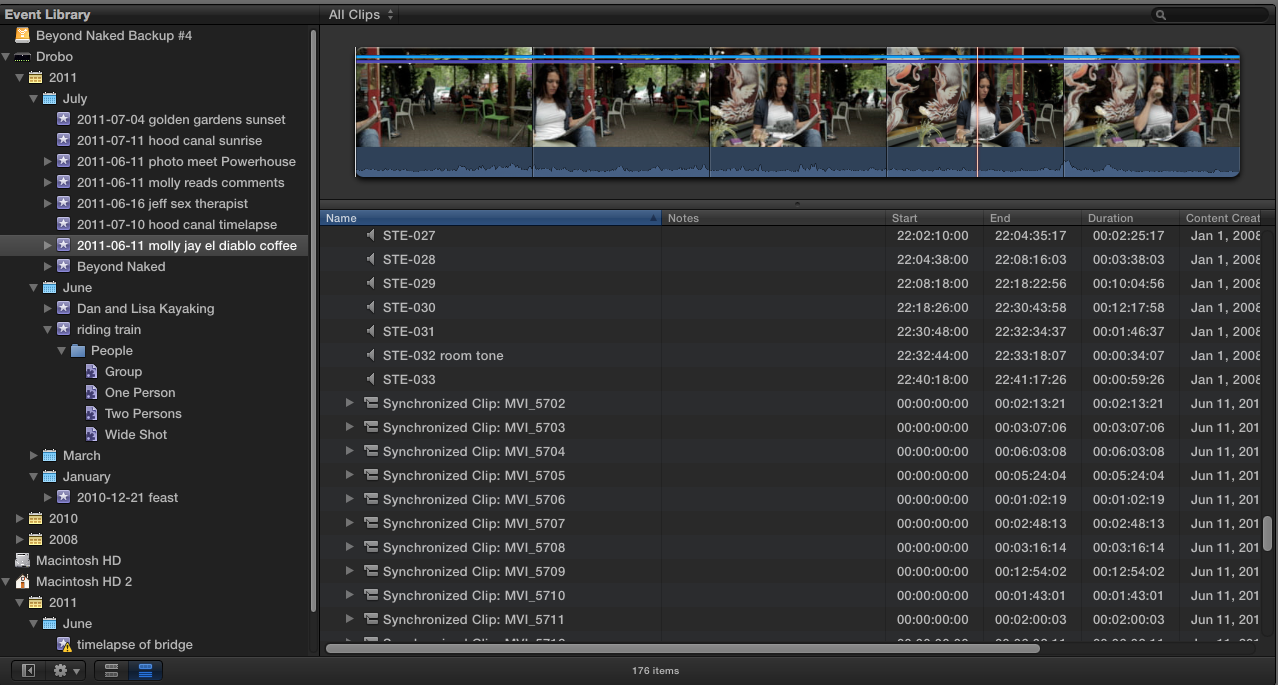
Hello there Dan, great post, very informative. I’m editing a seminar which is 20 hours long in final cut and have never done anything like this before but I’m up for the challenge. Can you tell me how the events are linked together to make a complete film? Does final cut join the projects automatically and then join the events or what way does that work? Thanks
Hi Fiona,
What you want to do is create each chapter of your seminar as a stand-alone project. Let’s say there are 20 hour-long chapters. So you’ll have 20 projects. Then when you’re ready to do the final assembly, you export out a master file from each project. This will produce a prores file. Name the first one “chapter 1” etc. Then, create a new event called “final assembly” or something like that. Then, import each of the masters into that event. Now, create a new project called “all chapters” or something like that, and append each of the chapters, starting with chapter 1, into the timeline. When you’ve got them all in place, you just export out the final.
I will say, though, that 20 hours is probably way too long for any film. You should more likely break it into several pieces that are no more than 2 hours each, because the file size will be very large and difficult to share (a dvd, for example, can’t hold more than about 2 hours of video).