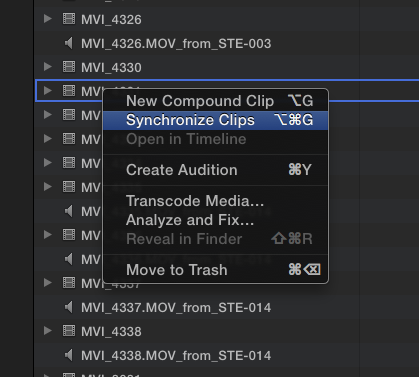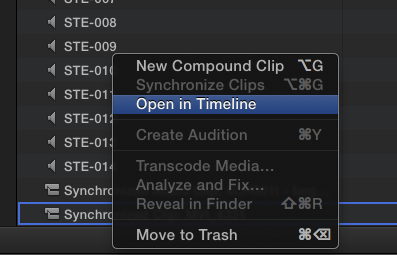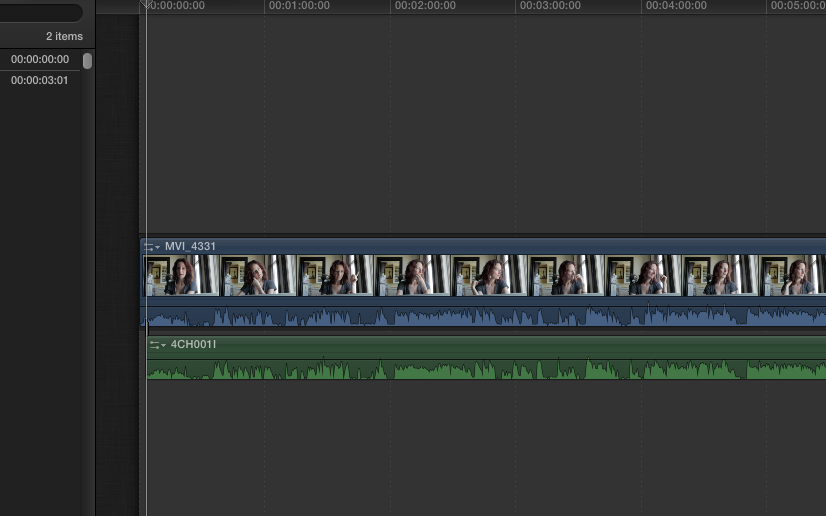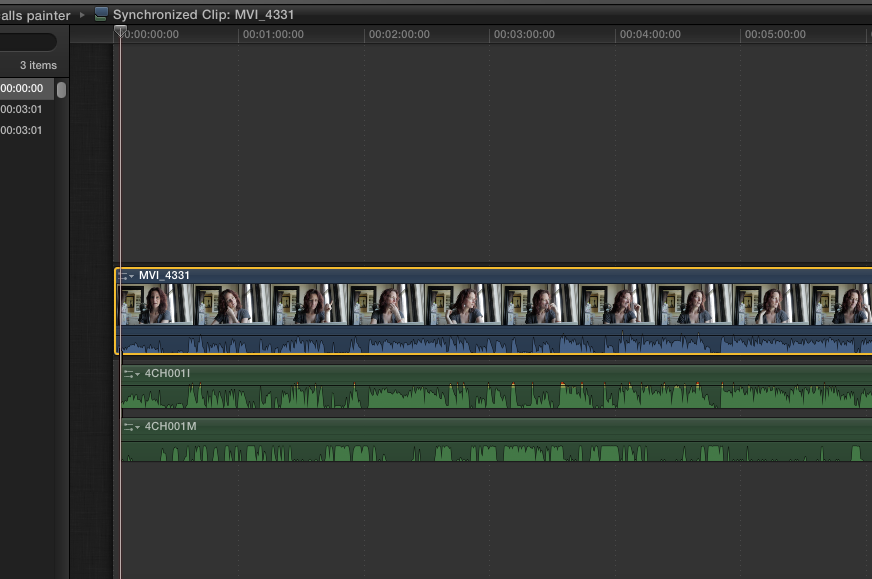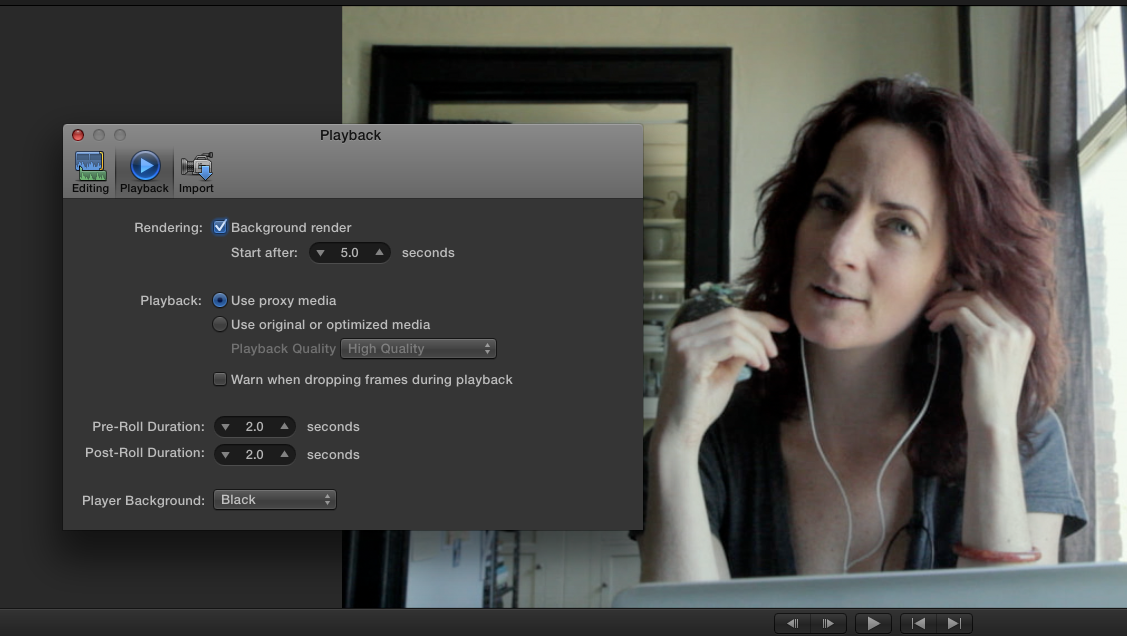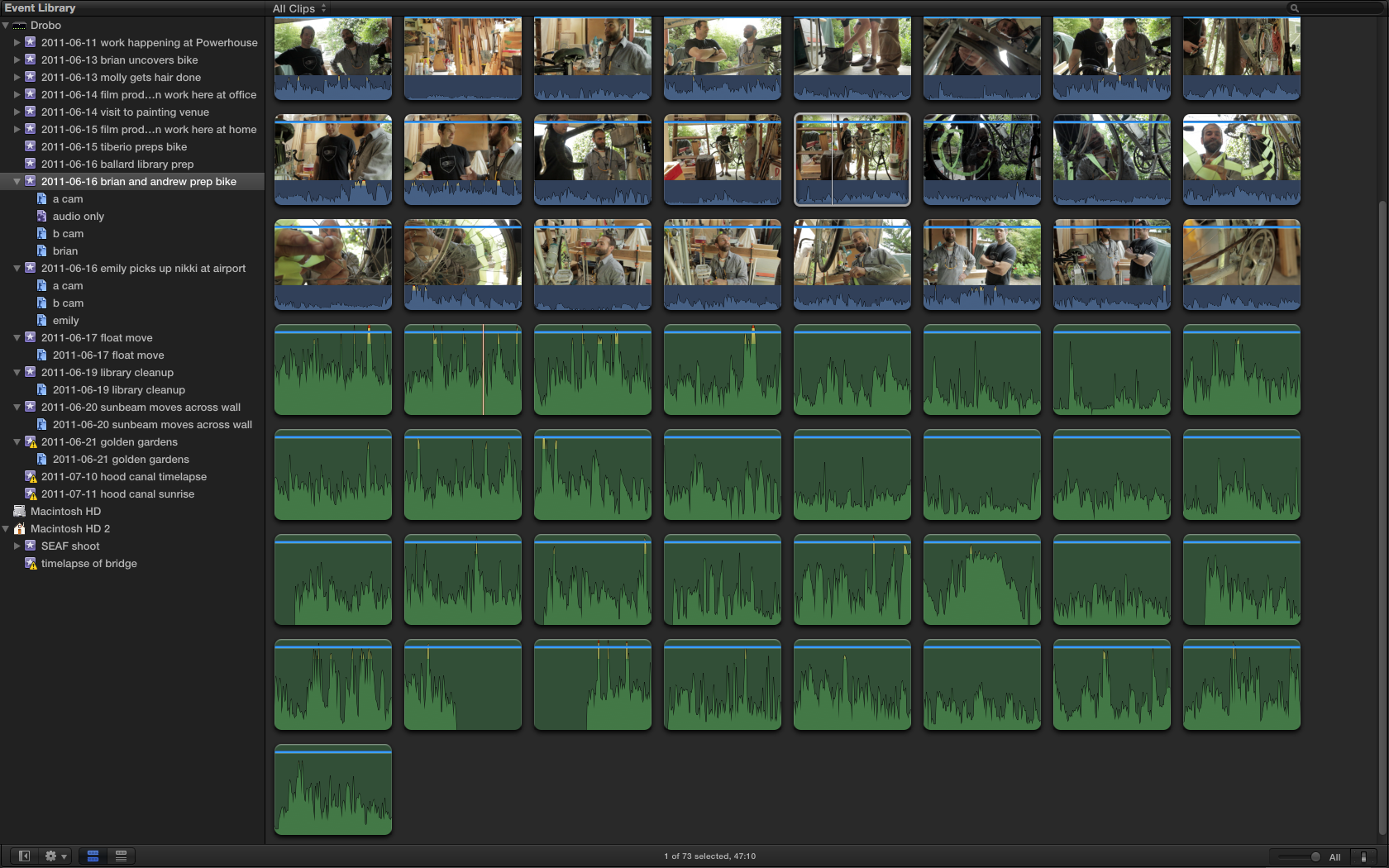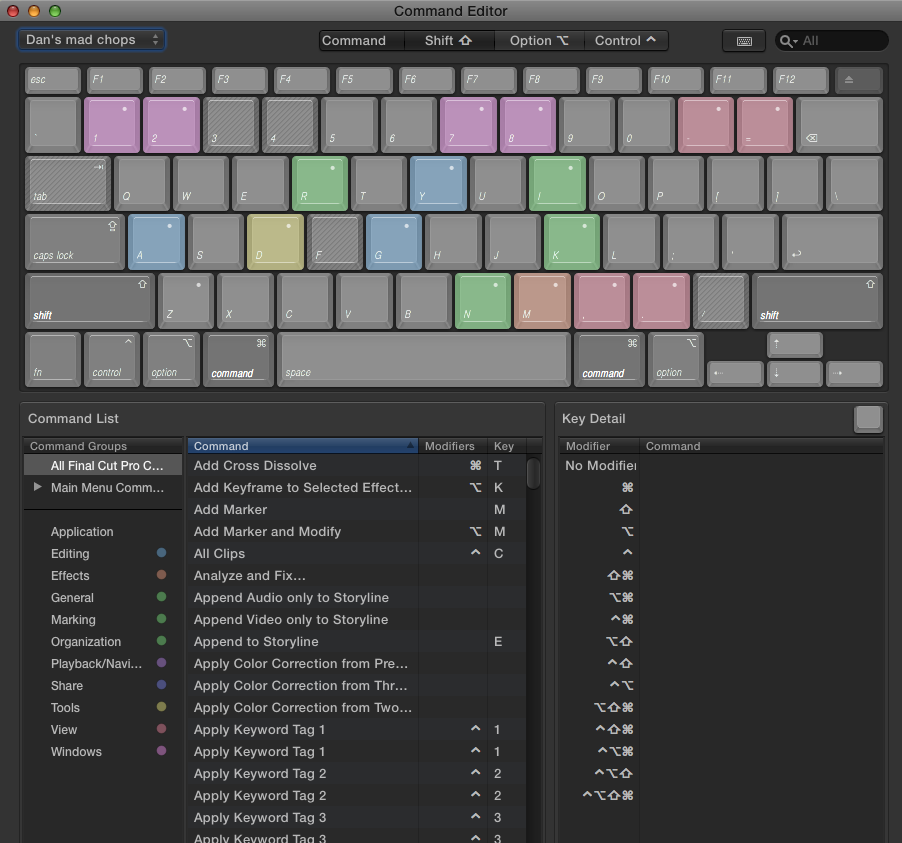As the world says good bye to its greatest entrepreneur, I tip my hat to you, Steve, the man who made so much of my creative life possible. From the time I entered college until yesterday afternoon, when I finished cutting a short commercial video that will help me pay for keeping my daughter in the same school, your products have brought my dreams within reach. Thank you.
As the world says good bye to its greatest entrepreneur, I tip my hat to you, Steve, the man who made so much of my creative life possible. From the time I entered college until yesterday afternoon, when I finished cutting a short commercial video that will help me pay for keeping my daughter in the same school, your products have brought my dreams within reach. Thank you.
New commercial piece for Seattle Interactive Conference
I’m happy to announce the launch of a commercial piece we have completed for the Seattle Interactive Conference. For this video, Lisa and I interviewed 6 leaders in the local interactive scene, all of whom will be speaking at the first-ever conference in November. Since we had no footage from past events on which to draw, we went straight to the people who will be speaking at the event, and had a wide-ranging conversation about interactivity. Here’s the results:
Special thanks to Adam Sheppard of 8Ninths and Jamie Monberg of Hornall Anderson, who provided us with a substantial amount of the footage we used in cutting the video. And to the rest of the very busy people – Ed Fries, Vanessa Fox, and Shauna Causey – who made time for us and our equipment.
Tech details: We shot all the interviews on location with a two-person crew, myself (camera and editing) and Lisa (sound and production). I shot with Canon 60D, using a CN-900 LED as key light (a great light for traveling with, which I’ll blog about soon). I cut the piece on Final Cut Pro X 10.1, which is definitely more stable than the previous version. The biggest gripe I have about FCPX in the wake of finishing this piece, is a minor one: it’s tedious to color correct similar clips, because I found that cutting and pasting effects such as color corrections is unreliable when I had complex masks, audio filters, and third-party filters such as Magic Bullet Mojo, which I used to squeeze skin tones.
The opening shot I grabbed with my Canon S95 last Christmas on a family trip, as we were landing in Kito, Ecquador. Proving once again that the best camera is the one you have with you. After today’s big Apple announcement, I’m sure I’m not the only filmmaker lusting to have that be an iPhone 4s.
Rewire a Tekkeon battery to power MixPre and Zoom H4N
My biggest complaint about MixPre and Zoom H4N is that they are both battery hogs. I’m sick and tired of getting interrupted midway though shoots because my Zoom or Mixpre batteries need to be changed. I priced several industry-standard NP battery distribution systems, and they just seemed way overpriced, and frankly more than I need. Would it be possible for me to build a bomb-proof power distribution system with a Tekkeon My PowerAll MP3450i battery and inexpensive parts?
After about a week of ordering parts and teaching myself how to solder, I’m happy to say the answer is, definitively, yes. Including the cost of soldering iron and 3rd hand soldering clamp, I was able to build a power distribution system that will power my audio bag all day and then some, for $205.00. Here’s what it looks like, and how to make it.
The battery and the DIY cables:
Ready to roll all day long:
Parts list:
- Gomadic Coiled USB Cable for the Zoom H4n with Power Hot Sync and Charge capabilities ($17.95)
- Hirose 4-pin power connector HR10A7P4PR ($12.32)
- Tekkeon myPower ALL Plus MP3450i battery, which you can set to provide 5-19 volts of power. ($139.99)
- MyPower Original Adapter Tips Set ($16.95)
- Tekton 7521 Helping Hand soldering holder with magnifying glass. ($9.80)
- Right-angle power cable for Tekkeon ($7.95)
The Tekkeon has two DC outputs: one is a variable voltage cable that supplies between 5 and 19 volts (set via a dip switch on the battery). The other is a USB out that provides 5 volts no matter what the rest of the battery is set to. The Zoom requires 5 volts, so it’s the obvious choice. This was theoretically the simplest cable – I ordered this one only and it was supposed to come with everything to immediately connect up to the Zoom, but they shipped me a unit with a tip that wouldn’t work with the Zoom. I was able to splice the correct connector by cutting off the tip of the Tekkeon power cable that I also ordered (see below), and putting on the appropriate tip, which Tekkeon sells in this pack of connectors. Just splice and solder the red and black wires together, and ignore the white and green usb data wires.
I didn’t want to perform surgery on the Tekkeon power cable that came with the unit, because I sometimes want to power my LED light with it. So I ordered one of the fine right-angle connectors from Tekkeon, which present a lower profile in the audio bag when plugged in. I cut the tip off it (which I put to work as outlined above), and got ready for the most challenging scene in this DIY drama: mating with the Hirose 4-pin male connector required by the MixPre.
First, you have to uncouple the Hirose connector, and remove the 4-pin connector that you must solder to. It unscrews from inside the main unit – I used a pair of needle nose pliers to get it turning, and then it came out by hand. Others recommend plugging it into your MixPre, which gives you a better grip to unscrew from. Here’s a picture that shows the Hirose broken down into it’s component parts, ready for soldering.
Soldering the Hirose 4-pin connector is not a trivial undertaking. The pins are very tiny, and my hands are the opposite of nimble. So a third hand device was mandatory for me, which I found for about $10 on Amazon, including a magnifying glass for extra credit. The magnifying glass turned out to be mostly useless, but the alligator clips were essential to holding everything in place during my many soldering attempts. The trick: pre-tin the cups and the wires, so that things bond quickly as soon as they’re hot. But first, which wires go where?
Knowing that the MixPre will simply ignore power that is the wrong polarity, I set about soldering different combinations until I found the right one. It took me 5 tries before I found the winning combo: #4 pin to positive (red), and both white AND black get soldered to the #1 pin. As I was grinding my way through the ordeal, some solder dripped onto the #2 pin while I was soldering the two cables to #1 pin, connecting the #2 and #1 pins with the both the black and white wires. So bit of a cluster there. Anyway, it works. (I think the #2 pin is ignored in this wiring scenario).
Oh, there’s one more thing. Once I had everything soldered up correctly, I realized I’d forgotten to slide the rubber jacket and screw-in body of the Hirose connector onto the cable BEFORE I started soldering. Which of course meant I had to redo everything. Don’t do that.
There’s some discussion in the forms about what voltage is ideal to set the battery to provide to the MixPre, which will accept anything from 5-18 volts. I chose 9 volts and it works great. The lights are much brighter on the MixPre when it’s powered this way, and it seems to power mics a bit hotter with 9 volts than it does with the internal AA batteries.
As a bonus, I discovered that both the Zoom and MixPre fail over to internal batteries automatically without interruption if the Tekkeon is accidentally switched off, runs out of battery, or if their cables come loose. Sweet.
Thanks to following websites for help: TaperJ on Tappersection.com has great advice on wiring Hirose connectors. Also thanks to instructables.com for advice on how to solder wire correctly.
La Figa performance at Vermillion
My friend Tiberio Simone performed at Vermillion art gallery last Thursday. The place was packed. In Seattle at least, Tiberio’s art clearly has legs!
I shot this short video with help from Lisa Cooper, who recorded audio. I cut it over the weekend with Final Cut Pro X. Music is from “Postcards in Full Color” CD by Max Richter, available on iTunes.
Seattle documentary association hosts DocForest retreat for filmmakers
Independent filmmakers tend to be a, well, independent lot. We like it that way, but it can get a little lonely at times. So it’s refreshing to see a local association specifically aimed at connecting local documentary filmmakers. Lisa and I have enjoyed attending a couple of SeaDocs screening events, where we met James Allen Smith, who joined our Beyond Naked filmmaking team on June 18. SeaDocs is putting on it’s largest event of the year next weekend, DocForest, and we’re looking forward to attending what looks like a great opportunity to connect with other local documentary filmmakers.
Here’s the scoop (from the SeaDocs website):
August 26-28 join the Seattle Documentary Association for DocForest, a documentary filmmaker’s retreat at the Kitsap Forest Theater. The weekend retreat formerly known as DocFarm will be filled with guided peer-to-peer workshops, documentary films, camaraderie, bonfires, and great food. Recharge your creative spirit at this breath-taking environment in the woods!
The weekend kickoffs Friday evening with a Happy Hour followed by Rapid Recharge an event where we show YOUR favorite, brain tingling, jaw dropping, inspiring clips. We will show five minutes of any genre of film you bring.
During workshops discover the myths of distribution; practice pitching your dream project and honing your idea; and explore the ethics of documentary filmmaking and the elements of storytelling.
Saturday evening is the screening of 10 min. Works-in-Progress clips.
DocForest events end Sunday at 2pm so you’ll have plenty of time to continue to enjoy the woods and head home.
Sleeping accommodations are available on site where you can bunk with twenty-five other people in the cabin or bring a tent to sleep alone. If you prefer to sleep offsite there are nearby hotels.
Ticket prices include the following chef catered meals: Friday Happy Hour; Saturday breakfast, lunch and dinner; and Sunday breakfast and lunch.
Get inspired and get to know your fellow documentary filmmaking community at the 2011 DocForest!
See http://foresttheater.com/driving-directions for directions to DocForest.
For Tickets:https://www.brownpapertickets.com/event/187084 or call 24/7 ticket hotline 1-800-838-3006
Time ramping in Final Cut Pro X: so easy I can do it
Time ramping. It’s been on my to-do list of “things to learn how to do in Final Cut” but never had time to face the fat tutorial. So this afternoon I thought I’d give it a shot in Final Cut Pro X, sans tutorial. It turns out to be ridiculously simple. Just click the magic wand icon (not kidding), select whether you want it to ramp up from 0 or down to 0, click, and you’re done.
This clip is all cut from time lapse footage that was shot slower than it should have been, so that it played back pretty jerky at 24p. I started out by slowing it to 50 percent using the incredible Optical Flow mode, which takes awhile to process, but the results are stunning, almost liquid. Then I sliced up the image and did some zooming on it to get the different close up views. Then I ramped the first clip from zero, and the last one to zero.
The difference between the old version of Final Cut and this new one is the difference between knowing you CAN do something, and actually doing it.
Final Cut Pro X: another favorite keyboard shortcut for browsing events
OK today I picked up another keyboard shortcut that I’m excited about.
When reviewing an event in filmstrip view, the default is to show 5-second increments. This is fine if you’re making a selection on a specific clip, but what if you just want to see thumbnails of ALL the clips? I find myself switching the view back and forth a lot. The official FCPX keyboard shortcut to do this requires holding down the left side of your keyboard all at once: cmd-opt-shift-,. And it only works if your focus is on the event browser (rather than on the event index). Which means if you’re in the timeline, you have to cmd-shift-1 to toggle the event browser index off before the aforementioned shortcut will work.
Luckily, and this is what I’m excited about, there’s a far easier way to do this. When you’re in the even library, just press shift-z! Yup, the long-standing Final Cut shortcut for “view all” does what you’d expect on the event library, showing you thumbnails for all clips in a single keystroke. Love it.
The default view:
The shift-z view:
Final Cut Pro X's elegant solution for synchronized clips with multiple tracks of audio
On my current film, Beyond Naked, most of the audio we recorded was fairly straightforward, dual-mono, 2-channel recording: lav audio was recorded on the left channel, and shotgun mic on boom went on the right channel. Reference audio was recorded with on-camera mic, which we use to sync the clips in DualEyes. Then, we create Synchronized clips in FCPX by connecting the video with the audio, and we’re ready to roll.
But occasionally we faced a more complicated situation: phone conversations. During production we recorded these situations on a Zoom H4N in 4-track mode, which produces individual files for each side of the conversation. So in post, instead of one audio and one video file, we have to sync three files: 1 video to 2 audio clips. And of course, the audio won’t sync to the audio clip of the person on the other end of the line, because only her side of the conversation is in that file, leaving nothing to sync to.
I spent a few hours today figuring out how to do this in FCPX, and discovered that the clever engineers at Apple have built an extremely elegant method for doing this and storing it in the clip rather than in the project. How cool is that? Here’s how it works.
1. Select the video clip and the audio track that has the cleanly recorded version of the reference track. Right-click and select “Synchronize clips” or press cmd-opt-g.
2. Right-click on the new synchronized clip, and select “Open in Timeline.”
3. With the clip open in the timeline, select the third audio file. Align the playhead to the start of the first audio file. Press Q.
4. The audio clip is immediately connected below the second audio clip, and is in perfect sync, because the two clips are of precisely the same length.
4. Close the clip in the timeline by pressing the back arrow located in the upper left of the timeline. The additional audio clip is now stored with your synchronized clip.
What’s so incredibly sweet about this technique is that the you’ve just created a compound sync’d clip, all before you’ve even created a single project file. Everything happens in the event library on the CLIP! Test this out by selecting the clip and spotting it to the timeline by pressing e. it comes with all the sweet audio goodness, ready to roll and for further refinement such as mixing one channel louder than the other. In the prior version, stuff like this happened in the sequences, so you had to create a temporary or placeholder sequence just to prepare your clips for editing. I hated the confusion that caused me. With this, it’s all clean and simple, and stays where it belongs: clips are clips, and the timeline is the place where you edit those clips.
Proxies and Patience: prepping for the edit in Final Cut Pro X
Although Final Cut Pro X allows you to begin editing immediately while you ingest footage (an incredible feature), I’ve discovered that this really only works if you’re importing one event at a time. I’ve got 3 Tb of footage, all of which I’ve chosen to generate proxy files for to edit on (because my Drobo Pro isn’t fast enough to keep up with editing hi-rez files). I had hoped it would be possible to create multiple events and queue them up to import overnight, but no such luck. Every time we try this (on three different machines) FCPX will eventually freeze and/or crash. And the app forgets whatever it was transcoding when it crashes, requiring you to manually hunt down which files finished and which didn’t.
What this means in practice is that we have had to babysit importing our events, one or two at a time. Even with our four-core macs, creating proxy files for 3TB of video takes a long time. We’re still not finished, but the end is in sight. I’m looking forward to a more stable version of FCPX that will allow batch importing. But the current plodding pace is already a vast improvement over Final Cut Pro 7, which simply placed files into bins on import. This version creates thumbnails that are instantaneously skimmable, allow you me to see at a glance what I’m looking at. Also, when this organization process is complete, virtually all of the dual system audio will be connected, so that we’ll be editing with the good audio already in place AT THE CLIP LEVEL (not scattered in the blizzard of sequences that PluralEyes used to create on the old version).
Working with proxies is incredibly powerful in FCPX. You can sync audio to them, you can cut with them, you can even do basic color corrections on them, and everything will get applied to the original media when you’re ready for output. They speed things up tremendously if you’re connecting to your primary storage with Firewire 800, as I am. And, they look good. They are Apple Pro Res files, at 1/4 resolution of the original. So as long as you’re not playing them full screen, you can hardly tell the difference in the Viewer.
I was never able to figure out how to use proxy media on Final Cut 7, but with FCPX, using proxy media is dead simple (once you’ve waited for all the transcoding to finish): turn it on with a single click, located under the Preferences > Playback tab: “use proxy media.”
Tip: FCPX keyboard shortcut helps prep footage faster
I’m methodically prepping to edit (with the help of two very patient assistants) more than 3TB of footage and audio that will become Beyond Naked over the next five and a half months. I have several very specific tasks that I am doing to the footage as I bring it in: I’m changing the audio to dual-mono prior to linking it with video clips, I’m making several keyword assignments, and building a smart collection based on file type. All of which requires frequent switching between these views of the event library:
Browse View:
List View:
This evening I’m on the verge of dancing alone (with my cat Willow) in my editing suite, because I just discovered a keyboard shortcut that RULES: Cmd-opt-1 shows you the Event Library in browse view, and Cmd-opt-2 gives it to you in list view. Carpal tunnel syndrome, you may still get me some day, but not today. Thank you very much, whoever you are on the Apple development team. And, incidentally, I discovered this magical stroke by digging through the Command Editor in Final Cut Pro X, accessed by pressing Cmd-opt-k.
Final Cut Pro X Command Editor:
Last tip: the first time you open the Command Editor, make sure you save a copy right away, so you can begin assigning your own shortcuts for things like nudging the color-correction puck up and down and left and right one pixel at a time: by default many such commands have no shortcut key assignments, but you can find the action, and instantly assign any combination you like by pressing modifier keys, using the Command Editor.