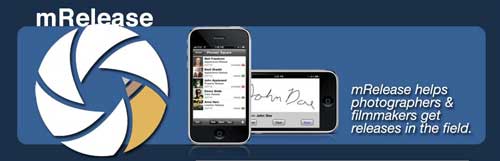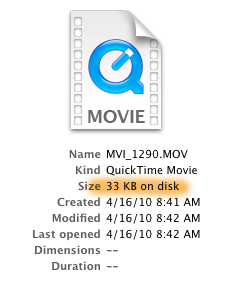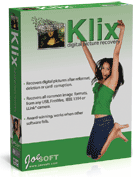Until yesterday, I had 6 Lacie hard drives spinning on my desktop. They have worked fast and flawless for my video storage and editing needs. But there’s one big problem: if (when) one of them fails, data on that drive will be toast. I DO occasionally back up my most critical footage from one drive to another, but that’s a horrible backup strategy. I’ve known that I need to resolve this data storage issue for a long time. So when I was in Vancouver last week at his workshop, I asked Larry Jordan what he recommended for storing a lot of video files safely. He recommended products from four companies: Dulce Systems, Caldigit, Gtech and Drobo.
Until yesterday, I had 6 Lacie hard drives spinning on my desktop. They have worked fast and flawless for my video storage and editing needs. But there’s one big problem: if (when) one of them fails, data on that drive will be toast. I DO occasionally back up my most critical footage from one drive to another, but that’s a horrible backup strategy. I’ve known that I need to resolve this data storage issue for a long time. So when I was in Vancouver last week at his workshop, I asked Larry Jordan what he recommended for storing a lot of video files safely. He recommended products from four companies: Dulce Systems, Caldigit, Gtech and Drobo.
After researching all of them, I picked the Drobo Pro. Here’s why:
- I can use ALL of my existing hard drives in the Drobo. It’s sleek black box accepts up to 8 SATA hard drives of ANY size or rpm (yes, that means you can mix and match and if you run out of space, simply pull out a smaller drive and pop in a bigger one). Many of the other systems require all the same type of hard drive, which would mean buying a whole bunch of expensive new drives in addition to the raid enclosure.
- The Drobo Pro offers an iscsi connection (in addition to firewire 800) which promises theoretical transfer speeds of up to 100 mbps using a regular ethernet cable between my computer and the Drobo. Since I’m planning to purchase an iMac 27″ as my main editing workstation soon, that’s the fastest data connection I could hope for with the iMac, since there’s no way to add expansion cards (such as eSata) to the iMac.
- Several of the video editors at the workshop in Vancouver mentioned they were using Drobo products and liked them, and Larry Jordan also repeatedly mentioned Drobo during the workshop, although he added a caveat that he had not personally tested the Drobo Pro (but was planning to soon).
- Drobo has won a bunch of awards.
 Before purchasing the unit, I noticed a few negative comments on B&H suggesting that the iscsi connection wasn’t living up to it’s billing, instead producing slow transfers that rarely exceeded 20mbps. But many others raved about it, so I overlooked the naysayer and placed my order. Possibly a mistake, as I later discovered.
Before purchasing the unit, I noticed a few negative comments on B&H suggesting that the iscsi connection wasn’t living up to it’s billing, instead producing slow transfers that rarely exceeded 20mbps. But many others raved about it, so I overlooked the naysayer and placed my order. Possibly a mistake, as I later discovered.
The unit arrived yesterday in pristine Apple-inspired packaging. The inside of the cardboard box was actually painted black! And the unit itself was neatly wrapped in branded black cloth. Lovely. B&H included a free 1TB hard drive for purchasing it from them, which I promptly shoved into one of the slots backwards. I should have read the directions, which are literally as simple as 1-2-3. I next added a 2tb drive which I had ordered previously from Otherworld Computing (note that the unit requires TWO empty hard drives to start up the first time).
After installing the included software, the Drobo finally appeared on my desktop. The simple setup process requires nothing more complex that naming the drive and clicking a few buttons. It couldn’t have been easier. Props to the team at Drobo for making a truly hassle-free install.
OK time to see how fast this puppy can move data. I selected the contents of one of my hard drives and dragged it to the drobo. It was about 700 gigabytes. It copied in about 4 hours. Not bad. After that, I took the drive that had just finished copying out of its enclosure, and added it to the Drobo. It did a little light dance and suddenly there was almost another 1TB space available (drives are automatically formatted when you install them). Sweet.
Then I dragged over the contents of another 800 or so gigabyte drive. This time, the progress bar said “26 hours remaining.” Hmm. Not so good. I was headed out the door to dinner, so I just let it run, thinking maybe it would speed up. When I got home at 2 am, I checked on the drive, and it showed 22 hours remaining. Yikes. I went to bed and woke up this morning and it was still churning away with like 16 hours remaining. I did the math and figured out it was copying data at approximately 15mbps. Horrible. Time to go to plan B.
 I cancelled the copy, and unmounted the Drobo. I disconnected the ethernet cable and replaced it with a firewire 800 cable, and then powered the machine back up. It took a few minutes, but finally it mounted on the desktop. However, a few seconds later it disappeared and the “disk improperly put away” error message appeared. Huh? The red power light had also come on. A glance at the manual revealed that red power light means the unit has overheated. I didn’t think that was possible, having just powered it up, but I followed their instructions – disconnect powercable, wait a few minutes, and reboot. I also connected the firewire cable to the second port on the Drobo. This time when it mounted it stayed mounted.
I cancelled the copy, and unmounted the Drobo. I disconnected the ethernet cable and replaced it with a firewire 800 cable, and then powered the machine back up. It took a few minutes, but finally it mounted on the desktop. However, a few seconds later it disappeared and the “disk improperly put away” error message appeared. Huh? The red power light had also come on. A glance at the manual revealed that red power light means the unit has overheated. I didn’t think that was possible, having just powered it up, but I followed their instructions – disconnect powercable, wait a few minutes, and reboot. I also connected the firewire cable to the second port on the Drobo. This time when it mounted it stayed mounted.
I dragged over the same stack of files and now the copy time was 4 hours. Much better. As the files were copying, I read in the manual that you can daisy chain firewire devices via the drobo (there are two firewire ports for this purpose). So while the files are copying, I plug in 4 daisy chained hard drives into the extra port. The Drobo didn’t like that at all. The drive lights flashed, then went blank. The red power light came on. And my Mac froze up, eventually forcing me to do a hard force quit by pressing the power button. I hate that.
After rebooting both my machine and the Drobo, everything mounted OK, including the daisy chained drives. Then, I started the copy again. Only this time I noticed it was nearly twice as slow. It was going to take 7 hours. What’s up with that? Apparently Drobo slows way down when you chain Firewire 800 drives to it (and no, I didn’t use any firewire 400 cables anywhere in the mix, so that’s not the reason). So I unmounted the Drobo, unplugged the chained drives, and rebooted, then re-inated the fire copy. The speed this time was back to 4 hours.
I created an account on the Drobo support site (you have to provide your serial number to create the account and get support) and sent a message to support asking for help to troubleshoot the slow iscsi issue. It’s a Saturday, so I doubt I’ll hear from anyone till Monday, but might as well try it just in case.
First impressions: mixed. The ease of setup and ability to use any kind of drive is fantastic. And I’ll be sleeping a lot better knowing my data is protected. But the slow iscsi connection has me worried, especially after seeing the comments from some other users that iscsi runs slow for them too. At least I’m able to get decent firewire 800 transfer speeds, as long as I don’t try to daisy chain it with other drives. I really wish this unit included an eSata port, but even that wouldn’t help me when I switch to the iMac. Mostly, I’m just bummed the iscsi isn’t delivering on it’s performance promise. But I’ll reserve judgment until I hear from tech support and I’ll update this post when I find out what’s up.
Update 5: OK, this is my last word on this: The supposedly amazing iscsi interface simply doesn’t work. It’s not at all ready for prime time, and I’m surprised Drobo shipped it with this product. So if you buy this unit, don’t expect to get faster transfers than the firewire 800 is capable of, which in my configuration is about 35-50 mbps. Drobo support isn’t very good – they send these silly automated emails that say, before even acknowledging you as a person, “we’ll assume that your problem is solved if we don’t hear from you within 48 hours.” Never mind that some of us have films we’re in the middle of producing, lives to live, etc., and on top of that we now have to follow Drobo’s schedule to try and figure out how to make their stuff do what they says it will do, only, it doesn’t. Lame.
Update 4: The problem is back. It randomly worked fine for two days, but today when I test with AJA System Test, I’m getting only 11 Mb/s file transfers. This is really lame. I’ve reopened my support ticket, and I’m wondering whether iscsi is actually ready for prime time.
Update 3: Drobo support asked me to generate a diagnostic file, and submit it to them. I figured I should probably have the plodding iscsi hooked up when I did this, so I restarted drobo and hooked it up. But low and behold, when I did that, the problem vanished, and I’m seeing decent iscsi transfers of between 50 Mb/s and 80 Mb/s. I’ve tested it throughout the day, restarting three times, and it’s still working by end of today. I’m crossing my fingers that it stays working this time…
Update 2: Unfortunately, the fix that had been working stopped working less than an hour later. So I tried to send a message on the old ticket, and got a reply that it had been closed. I created a new ticket this morning, informing them that speed over ISCSI was down to 11 Mb/s. Then I left to go on a shoot that lasted all day. I got back this evening, and find an email from tech support telling me that they’ve reopened my old ticket, and I’ll need to resubmit my request for support on that old ticket. OK. Going to do that now…
Update 1: I received an email reply from Drobo tech support on Monday shortly after noon. Following these steps corrected my problem, and I’m now measuring screaming-fast 85 mbps data throughput to the Drobo using iscsi. Whoo hoo! One minor gripe: There is a button in the Drobo Dashboard that says “check for updates.” I had previously checked that, and it reported no new software updates, even though there was, in fact, a new update. Seems a bit odd that I had to go through this convoluted process to update to the latest version of their dashboard. But I’m thrilled with the results.
I would like you to update your Dashboard to 1.6.8
In a browser, go to www.drobo.com/support/updates.
Download the latest version (e.g., 1.6.7 or later) of Drobo Dashboard for Macs, the one you want to install. Take note of where the file is located
Put your Drobo in standby mode. Or shut down your DroboPro. (Alternatively, you can shut down your Mac.)
When the power light has turned orange (Drobo) or otherwise turned off, disconnect the data cable (USB, FireWire, eSATA or iSCSI) from your Drobo storage device to your computer. (Turn your Mac back on if it is not powered up.)
If Drobo Dashboard launches, close it completely by clicking on the red X in the upper left-hand corner of the window that displays the pie chart, then click on “Drobo Dashboard” in the upper left-hand corner of your screen and select “Quit.”
Go to the Drobo Dashboard installer (e.g., ddinstaller_19930_1.5.1.app). This is normally in Applications/Drobo Dashboard. Double-click the installer file and follow the on-screen process.
Accept the license agreement.
After you accept the License Agreement, in the next screen, select “Uninstall” from the drop-down menu.
Follow the on-screen instructions to uninstall the Drobo Dashboard application.
In your Mac HD Applications Folder, delete the Drobo Dashboard folder by dragging it to the Trash.
Empty Trash.
Restart your computer.
Double-click the .dmg file you saved from steps 1 and 2 to install Drobo Dashboard.
Choose the “Register Later” option when asked.
When prompted to eject any mounted Drobo volumes, simply select Continue.
When prompted with “You may now reconnect,” simply Continue again.
Quit.
When Drobo Dashboard says, “Ready For Connection,” connect your data cable (USB, FireWire, eSATA or iSCSI). For Drobo S, DroboPro or DroboElite, also flip the power toggle switch in the back of the unit.